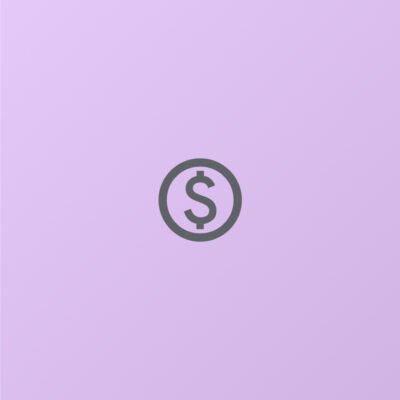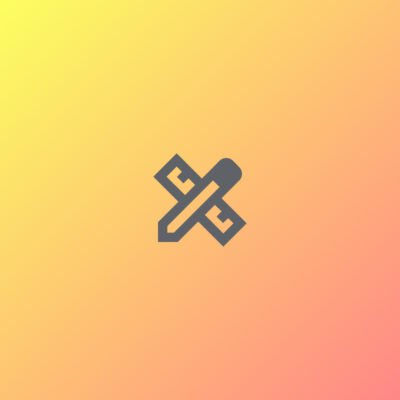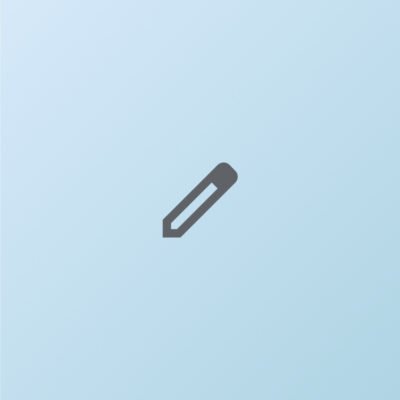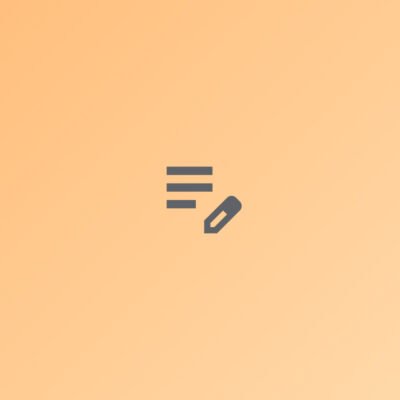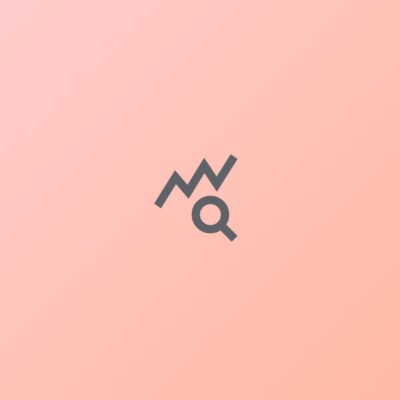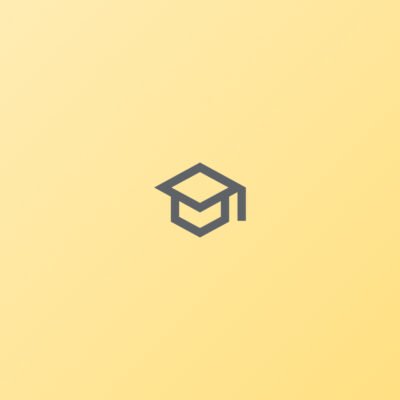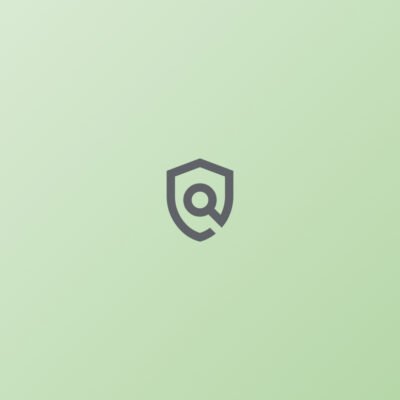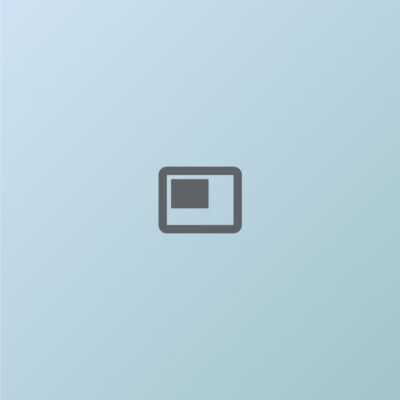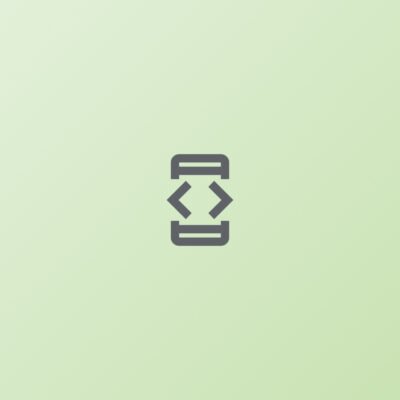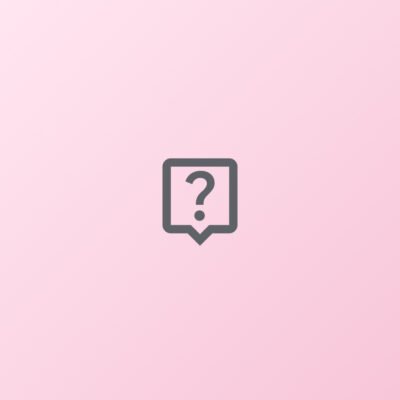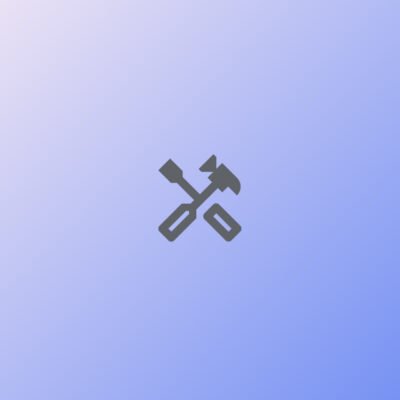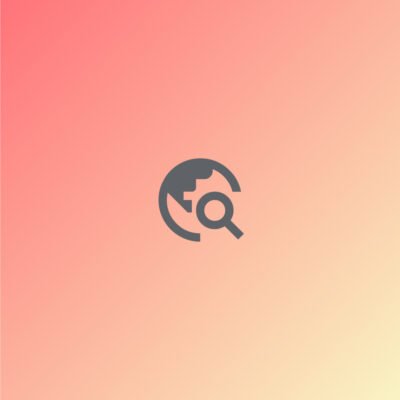Showing the single result
Price
Category
Promt Tags
AcademicIntegrity
Algorithms
BusinessFinance
BusinessGrowth
BusinessIntelligence
BusinessLeadership
BusinessStrategy
ComputerScience
ContentEditing
ContentOptimization
CustomerFeedback
DataAnalysis
DataStructures
DataVisualization
DigitalTransformation
EdTech
EducationalResearch
EntertainmentLaw
FamilyLaw
FinancialPlanning
Fitness Tracker
GlowNaturally
GreenInnovation
HigherEducation
HypothesisTesting
InnovationSummit
IntellectualProperty
InterviewPreparation
KeywordOptimization
MarketingStrategy
NetworkingOpportunities
ProfessionalDevelopment
ProfessionalGrowth
ProofreadingTips
PureRadiance
RenewableEnergy
SEOContent
StatisticalAnalysis
StudentEngagement
SustainableArchitecture
SustainableBeauty
TechInnovation
TimelessBeauty
TimelessGlow
UserExperience
Filesystem Management
Unmount a filesystem
€15.11 – €19.85Price range: €15.11 through €19.85Command:
bash
sudo umount /path/to/mount_point
Explanation:
sudo: Runs the command with superuser privileges, as unmounting a filesystem typically requires root access.umount: The command used to unmount a filesystem from a mount point./path/to/mount_point: The directory where the filesystem is currently mounted. Replace this with the actual path of the mount point you wish to unmount (e.g.,/mnt/data,/media/usb).
Example:
To unmount the filesystem that is mounted at /mnt/data, you would use the following command:
bash
sudo umount /mnt/data
Result:
This command will unmount the filesystem from /mnt/data, making the data no longer accessible at that location until it is mounted again.
Additional Notes:
- If the mount point is in use (e.g., a file within the filesystem is open or in use), you may receive a “device is busy” error. In such cases, you can use the
lsoforfusercommands to check which processes are using the mount point:bashlsof /mnt/data
or
bashfuser -m /mnt/data
- To force the unmounting (use cautiously), you can add the
-fflag:bashsudo umount -f /mnt/data
Select options
This product has multiple variants. The options may be chosen on the product page