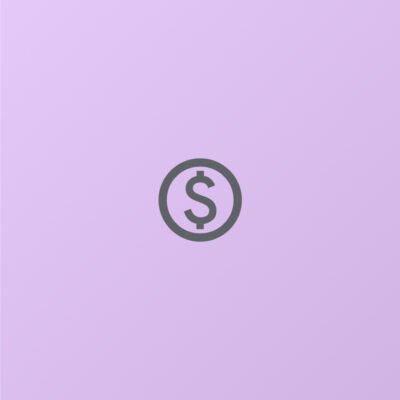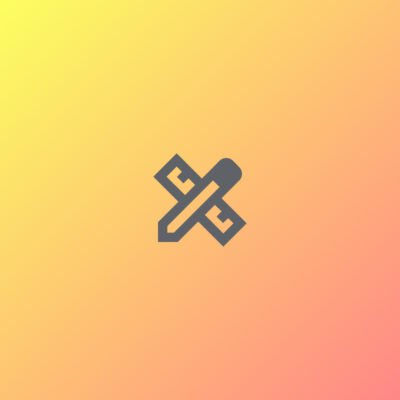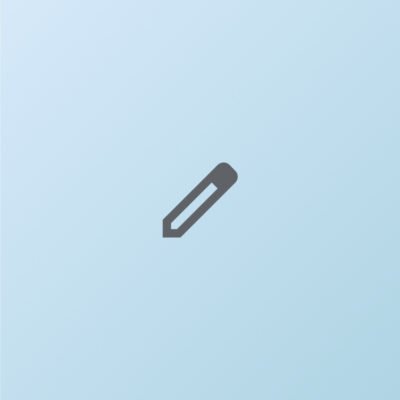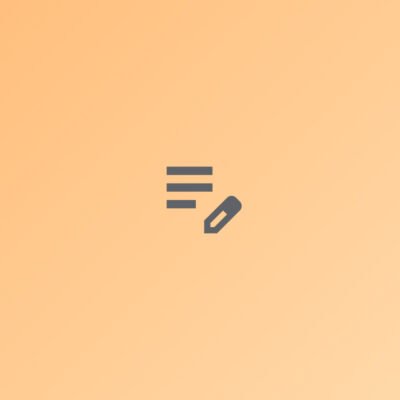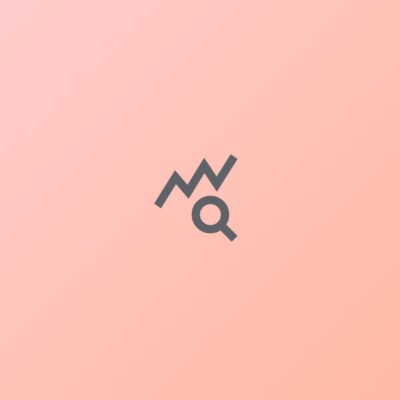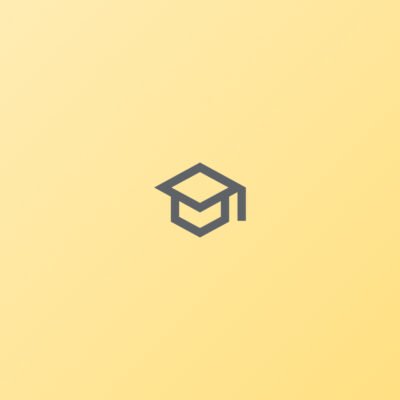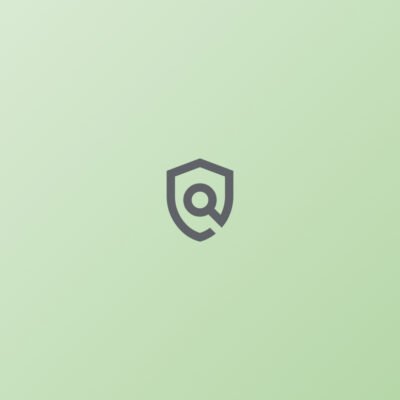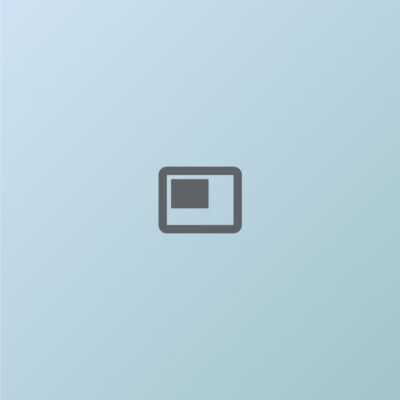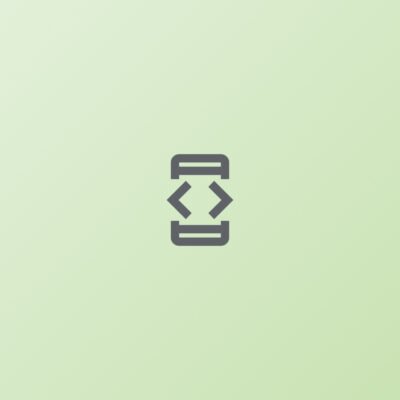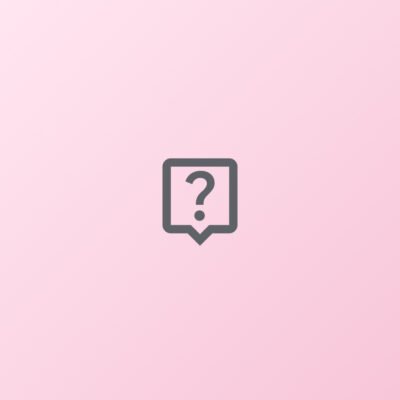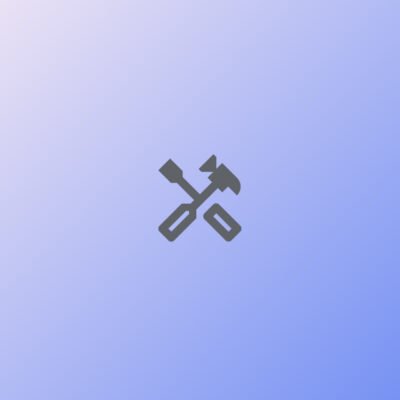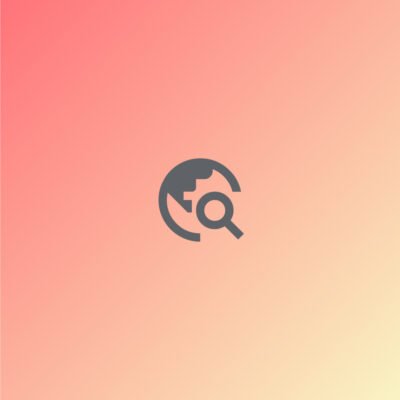Showing the single result
Price
Category
Promt Tags
AcademicIntegrity
Algorithms
BusinessFinance
BusinessGrowth
BusinessIntelligence
BusinessLeadership
BusinessStrategy
ComputerScience
ContentEditing
ContentOptimization
CustomerFeedback
DataAnalysis
DataStructures
DataVisualization
DigitalTransformation
EdTech
EducationalResearch
EntertainmentLaw
FamilyLaw
FinancialPlanning
Fitness Tracker
GlowNaturally
GreenInnovation
HigherEducation
HypothesisTesting
InnovationSummit
IntellectualProperty
InterviewPreparation
KeywordOptimization
MarketingStrategy
NetworkingOpportunities
ProfessionalDevelopment
ProfessionalGrowth
ProofreadingTips
PureRadiance
RenewableEnergy
SEOContent
StatisticalAnalysis
StudentEngagement
SustainableArchitecture
SustainableBeauty
TechInnovation
TimelessBeauty
TimelessGlow
UserExperience
Linux Scheduling
Set up a cron job
€16.43 – €20.33Price range: €16.43 through €20.33Command:
To edit the cron jobs, use the crontab command:
bash
crontab -e
Explanation:
crontab -e: Opens the current user’s crontab file in the default text editor, allowing you to edit or add new cron jobs.
Cron Syntax:
A cron job is defined using the following syntax:
lua
* * * * * /path/to/your/command
- - - - -
| | | | |
| | | | +-- Day of the week (0 - 6) (Sunday=0)
| | | +---- Month (1 - 12)
| | +------ Day of the month (1 - 31)
| +-------- Hour (0 - 23)
+---------- Minute (0 - 59)
Example Cron Job:
If you want to run a script (/path/to/your/script.sh) every day at 3:30 AM, the cron job entry would be:
bash
30 3 * * * /path/to/your/script.sh
- 30: Minute field (the 30th minute)
- 3: Hour field (at 3 AM)
*: Day of the month field (every day)*: Month field (every month)*: Day of the week field (every day of the week)
Additional Time Intervals:
- Every 5 minutes:
bash
*/5 * * * * /path/to/your/script.sh
- Every Monday at 12:00 PM:
bash
0 12 * * 1 /path/to/your/script.sh
(1 represents Monday in the day-of-week field)
- Every 1st of the month at 4:00 PM:
bash
0 16 1 * * /path/to/your/script.sh
Result:
After saving the cron job in the crontab file, the system will automatically run the specified script or command at the designated time intervals.
Additional Notes:
- To list all existing cron jobs for the current user, use:
bash
crontab -l
- To remove all cron jobs, use:
bash
crontab -r
Select options
This product has multiple variants. The options may be chosen on the product page