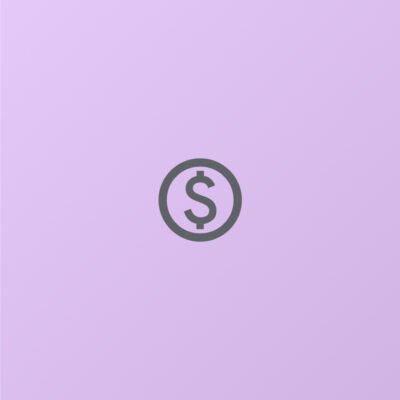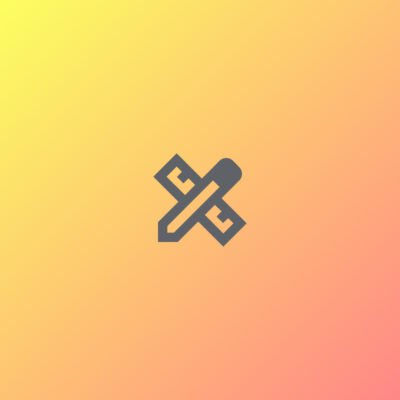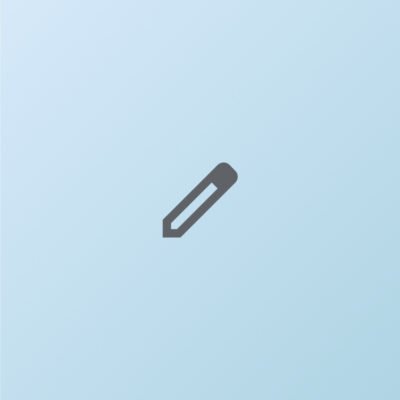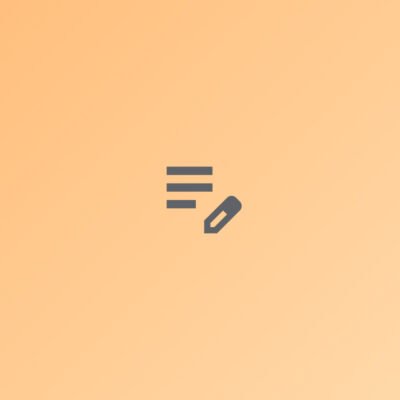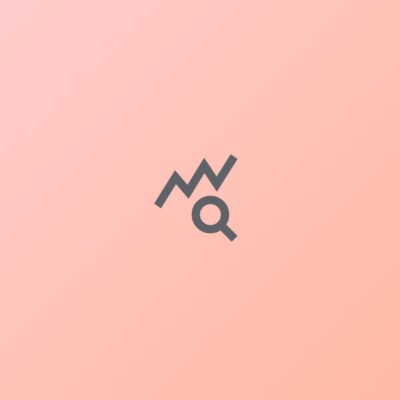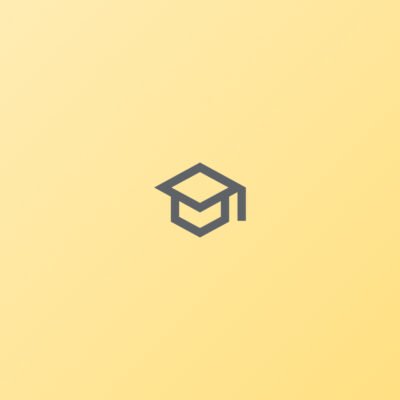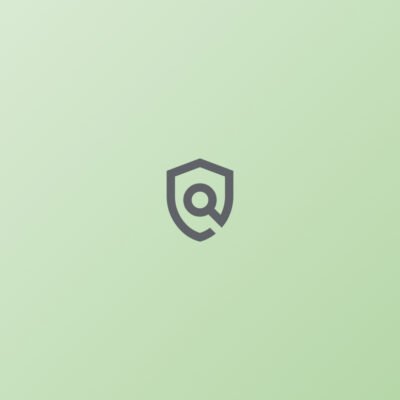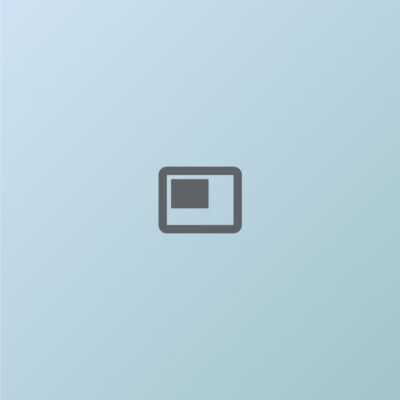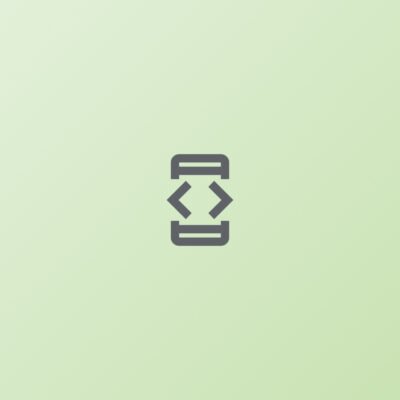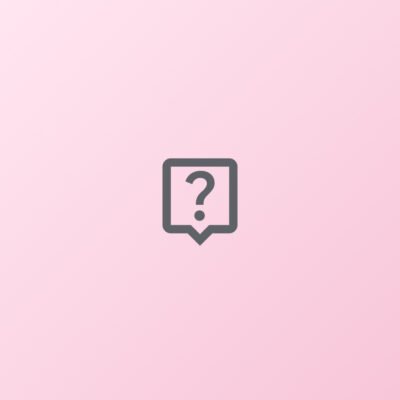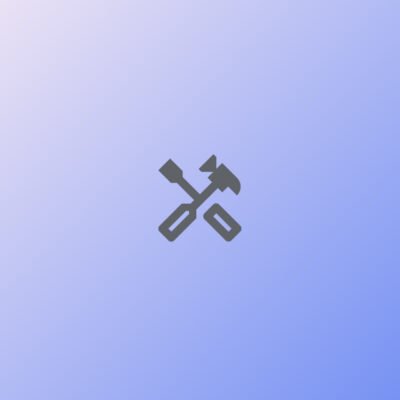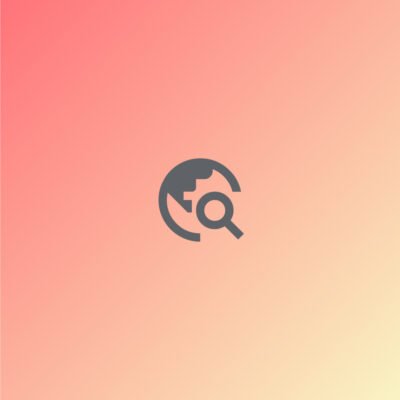Showing all 2 results
Price
Category
Promt Tags
AcademicIntegrity
Algorithms
BusinessFinance
BusinessGrowth
BusinessIntelligence
BusinessLeadership
BusinessStrategy
ComputerScience
ContentEditing
ContentOptimization
CustomerFeedback
DataAnalysis
DataStructures
DataVisualization
DigitalTransformation
EdTech
EducationalResearch
EntertainmentLaw
FamilyLaw
FinancialPlanning
Fitness Tracker
GlowNaturally
GreenInnovation
HigherEducation
HypothesisTesting
InnovationSummit
IntellectualProperty
InterviewPreparation
KeywordOptimization
MarketingStrategy
NetworkingOpportunities
ProfessionalDevelopment
ProfessionalGrowth
ProofreadingTips
PureRadiance
RenewableEnergy
SEOContent
StatisticalAnalysis
StudentEngagement
SustainableArchitecture
SustainableBeauty
TechInnovation
TimelessBeauty
TimelessGlow
UserExperience
Linux System Administration
Change a user’s password
€18.18 – €24.12Price range: €18.18 through €24.12Command:
bash
sudo passwd {username}
Explanation:
sudo: Runs the command with superuser privileges, which are required to change the password for another user.passwd: The command used to change a user’s password.{username}: The username of the account whose password you wish to change. Replace{username}with the actual username (e.g.,john,alice).
Example:
To change the password for the user john, the command would be:
bash
sudo passwd john
Result:
After executing the command, you will be prompted to enter the new password for the specified user. The password will need to be confirmed by entering it again.
Additional Notes:
- If you are changing your own password (the user you’re logged in as), you can simply use:
bash
passwd
- Passwords in Linux are typically stored in an encrypted format for security.
- Ensure the new password meets the system’s password policies (e.g., minimum length, complexity).
Select options
This product has multiple variants. The options may be chosen on the product page
Mount a filesystem
€17.31 – €24.10Price range: €17.31 through €24.10Command:
bash
sudo mount -t filesystem_type /dev/device_name /path/to/mount_point
Explanation:
sudo: Runs the command with superuser privileges, as mounting a filesystem typically requires root access.mount: The command used to mount filesystems to directories.-t filesystem_type: Specifies the type of filesystem (e.g.,ext4,ntfs,vfat). Replacefilesystem_typewith the actual type of the filesystem you’re mounting./dev/device_name: The device you want to mount. This could be a partition (e.g.,/dev/sda1) or a disk (e.g.,/dev/sdb)./path/to/mount_point: The directory where the filesystem will be mounted. This is the location in the filesystem where you will access the data. Replace/path/to/mount_pointwith the desired mount point (e.g.,/mnt/data).
Example:
To mount an ext4 filesystem from the device /dev/sda1 to the /mnt/data directory, the command would be:
bash
sudo mount -t ext4 /dev/sda1 /mnt/data
Result:
This command will mount the filesystem located at /dev/sda1 to the /mnt/data directory, allowing you to access its contents via that mount point.
Additional Notes:
- To check the status of all mounted filesystems, you can use the command:
bash
mount
- If you want the filesystem to mount automatically during system startup, you will need to add an entry to the
/etc/fstabfile.
Select options
This product has multiple variants. The options may be chosen on the product page